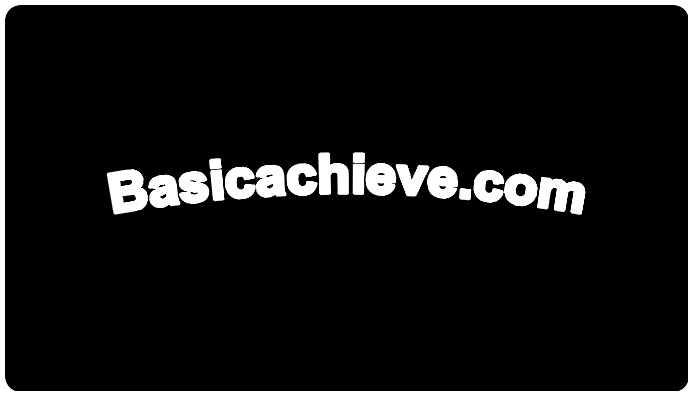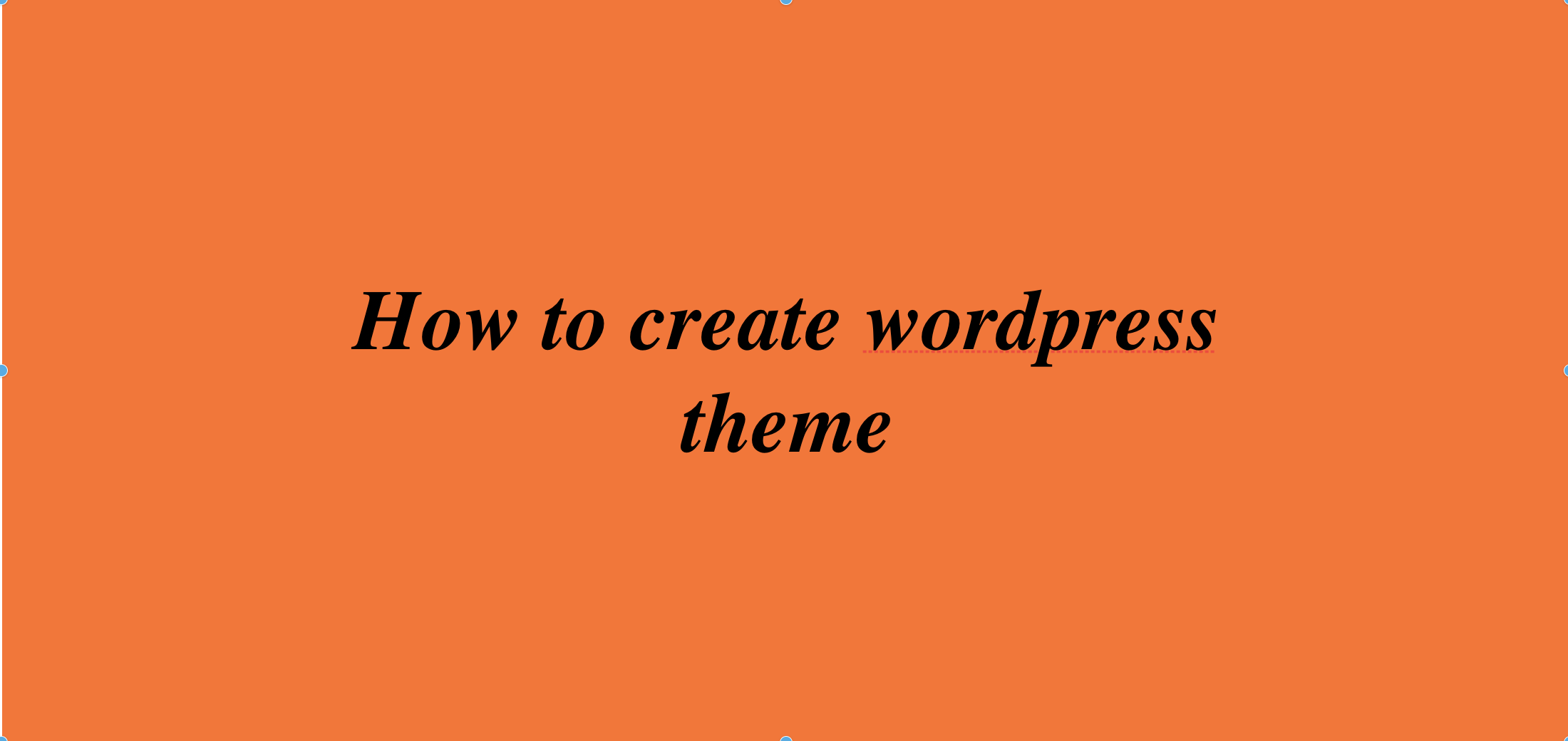Creating a WordPress plugin allows you to extend the functionality of a WordPress website. Here’s a step-by-step guide on how to create a WordPress plugin:
- Plan Your Plugin:
- Define the purpose and features of your plugin. Consider what problem it solves or what functionality it adds to WordPress.
- Set Up Your Development Environment:
- Install WordPress locally on your computer using software like XAMPP, MAMP, or Local by Flywheel.
- Create a new folder in the
wp-content/pluginsdirectory of your WordPress installation to store your plugin files.
- Create the Plugin Files:
- At a minimum, your plugin folder should contain the following files:
your-plugin-name.php: This is the main plugin file that WordPress will recognize and load.readme.txtorREADME.md: A file containing information about your plugin, including its description, usage instructions, installation steps, etc.
- Write the Plugin Code:
- Open
your-plugin-name.phpin a text editor and start writing your plugin code using PHP. - Use WordPress hooks (actions and filters) to add functionality to your plugin and integrate with WordPress core.
- You can add custom functions, shortcodes, widgets, custom post types, and other features to your plugin as needed.
- Handle Activation and Deactivation:
- Implement activation and deactivation hooks to execute code when your plugin is activated or deactivated.
- You can use these hooks to perform setup tasks, database updates, or cleanup operations.
- Add Plugin Metadata:
- Include metadata at the top of your main plugin file (
your-plugin-name.php) to provide information about your plugin to WordPress. - Required metadata includes the plugin name, plugin URI, description, version, author, author URI, license, and text domain.
- Test Your Plugin:
- Test your plugin thoroughly to ensure it works as expected and doesn’t cause conflicts with other plugins or themes.
- Test your plugin on different versions of WordPress to ensure compatibility.
- Debug any errors or issues that arise during testing.
- Prepare for Distribution:
- Clean up your code and optimize your plugin for performance.
- Ensure that your plugin follows WordPress coding standards and best practices.
- Include a
screenshot.pngimage in your plugin folder to serve as the thumbnail preview of your plugin in the WordPress admin panel.
- Publish Your Plugin:
- Zip your plugin folder containing all the necessary files.
- You can then upload your plugin to the WordPress Plugin Directory, sell it on third-party marketplaces, or distribute it privately to clients.
- Maintain and Update Your Plugin:
- Regularly update your plugin to fix bugs, improve performance, and add new features.
- Stay informed about WordPress updates and ensure your plugin remains compatible with the latest WordPress version.
Remember to refer to the official WordPress Plugin Handbook and coding standards for detailed guidelines and best practices when creating your plugin. Additionally, consider utilizing WordPress development tools and frameworks like Plugin Boilerplate or WordPress Plugin Scaffold to streamline your development process and ensure your plugin meets WordPress coding standards.