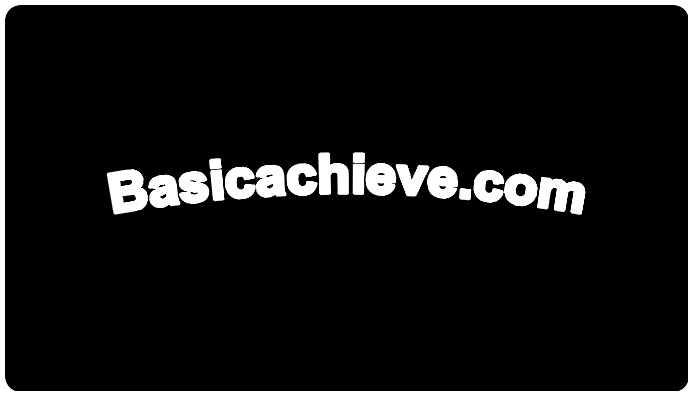Here are the steps to create a GitLab project access token:
- Navigate to Project Settings: Log in to your GitLab account and go to the project for which you want to create an access token.
- Access Tokens: In the project’s settings, find the “Access Tokens” section. It is usually located under “Settings” or “Access Control”.
- Generate Token: Click on the “Generate Access Token” button or similar. You may need to provide a name for the token to identify its purpose.
- Set Token Permissions: Specify the scope or permissions for the access token. Choose the appropriate permissions based on what actions you want the token to perform (e.g., read, write, admin).
- Generate Token: After setting the permissions, click on the “Generate” or “Create” button to generate the access token.
- Copy Token: Once the token is generated, copy it to your clipboard. It is usually a long string of random characters.
- Store Token Securely: Store the access token securely. Treat it like a password and do not share it publicly. You may want to use a password manager to store it securely.
- Use Token: You can now use the access token to authenticate API requests or access GitLab resources programmatically on behalf of your project.
- Manage Tokens: Keep track of your access tokens and revoke any tokens that are no longer needed. You can manage your access tokens from the project settings page.
- Revoking Tokens: If needed, you can revoke access tokens at any time from the GitLab project settings. This is important for security purposes, especially if a token is compromised or no longer needed.